Introduction
The method I recommend the most is Method One. For Edge, simply use edge://net-internals/#hsts.
How to Solve the Forced HTTPS Redirection Issue in Google Chrome
When using a browser, you may encounter the issue where you want to visit an HTTP page, but it automatically redirects to an HTTPS page, which can be very inconvenient for websites that only support HTTP.
Possible causes:
- The browser has previously accessed a site with an HTTPS certificate or the site has enabled HSTS.
- The browser is configured to always use a secure connection.
- A plugin might be forcing the use of HTTPS (unlikely but possible).
Here are the steps you can take to try to resolve the issue:
Method One: Delete HSTS Configuration
Google Chrome forces HTTPS redirection through HSTS. You can delete the HSTS configuration for a specific domain by following these steps:
- Type
chrome://net-internals/#hstsin the address bar and press Enter. - In Delete domain security policies, enter the domain that is being redirected to HTTPS (e.g.,
example.com). - Click Delete.
Note: For Edge, replace chrome with edge. During my tests, entering chrome://net-internals/#hsts in Edge automatically redirects to the correct page.
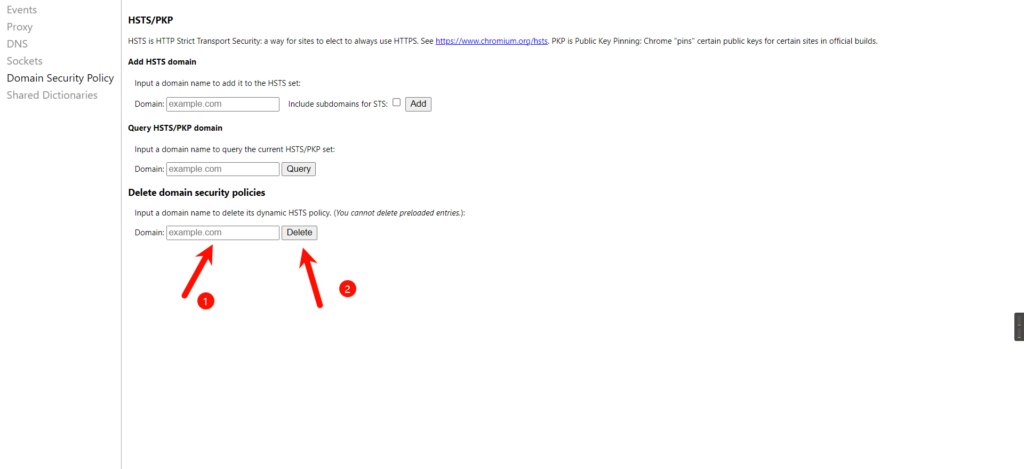
Method Two: Adjust Website Permissions
If the HTTPS redirection issue occurs only on a specific site, you can solve it by adjusting the site permissions:
- Click the “lock” or “settings” icon in the address bar and select Site Settings.
- In the Insecure content section, select Allow. Steps are as follows:
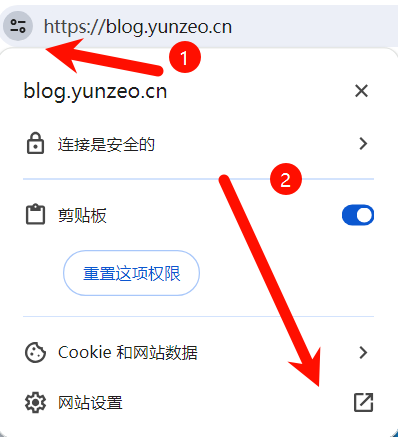

Method Three: Disable the “Always Use Secure Connection” Option
If multiple sites are affected by this issue, you can disable the global “Always use secure connection” option in the browser:
- Open the browser Settings and search for Secure Connection.
- Find the option for Always use secure connection and turn it off.
Note: I couldn’t find this option in Edge.
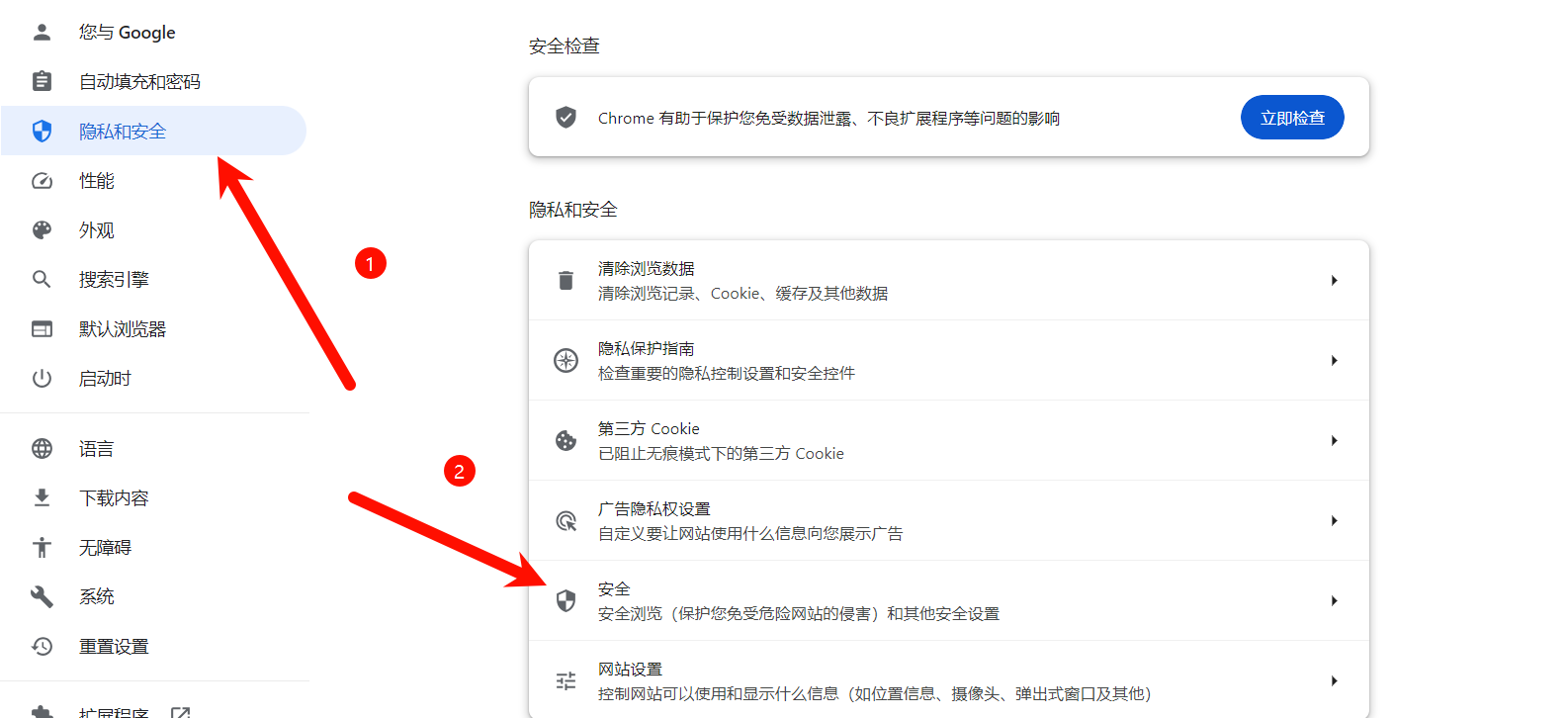
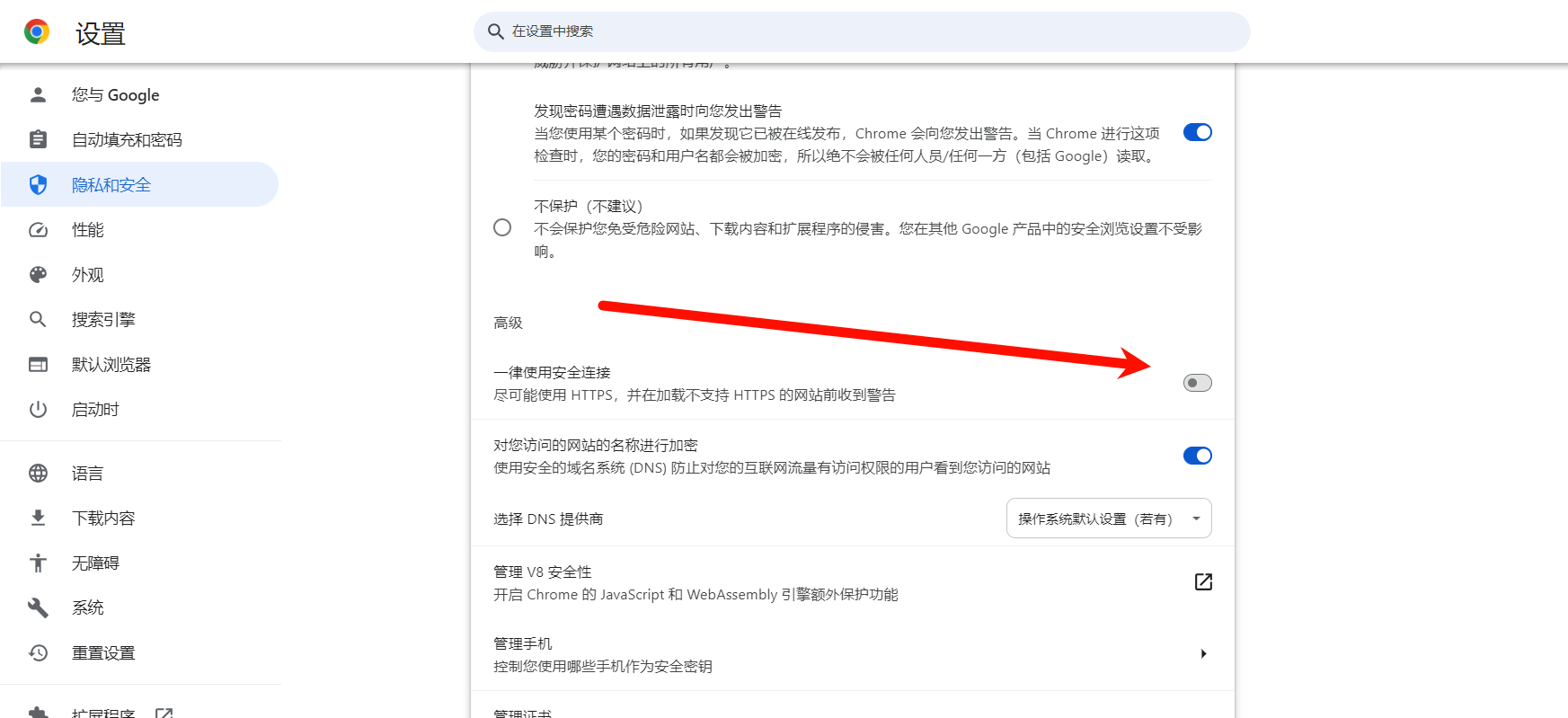
Method Four: Check Extension Settings (Low Probability)
Certain extensions might force HTTPS redirection. Here’s how to troubleshoot:
- Type
chrome://extensions/in the address bar and press Enter to open the extension manager. - Look for extensions with names related to HTTPS or HTTP.
- Disable or remove the extension.
- Reload the website.

